Content that's been automatically backed up
What if I delete a file from my device?
If you delete a file on your device it will move to the Deleted Items folder in BT Cloud. The All Files and Devices views continue to be the most accurate representation of your important content stored in BT Cloud.
If you've deleted something accidentally, it's easy to restore the files. All deleted files are located in the Deleted Items folder. This folder will never be automatically emptied, so you have complete control over which files can be permanently deleted or restored.
Recovering deleted content
You won't be able to see the Deleted Items folder directly from BT Cloud on your PC, Mac or mobile device. Instead, you'll need to log in to the web client to manage the contents in the Deleted Items folder.
- Go to www.bt.cloud.com and log in with your BT ID username and password
- Open the Deleted Items folder from the dropdown menu
- Select the files or folders you'd like to recover by selecting the appropriate file
- Click Restore to move the file or folder out of the Deleted Items folder and back to the main BT Cloud account
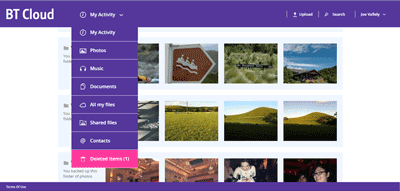
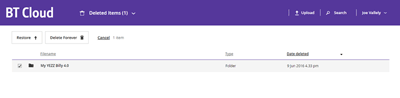
Note that files can live in the Deleted Items folder as long as you like. However, these files will count towards your overall BT Cloud storage quota. When you empty the Deleted Items folder, the files will be removed and free up space.
What if I edit and save a file on my device, then change my mind?
BT Cloud on your PC and Mac makes it possible to recover up to five previously saved versions of any backed-up files. So, if a file has been written over or become corrupted, you can use BT Cloud to access a previous version.