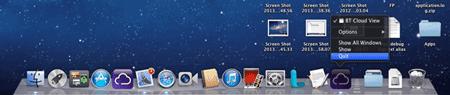If you need to close the BT Cloud client on your computer, just complete the following steps:
For PC
- Click on the BT Cloud icon located in the system tray in the bottom right corner of the desktop
On Windows XP and Vista, this may be immediately visible as shown here:

On Windows 7 and 8, you may need to expand the view to see the BT Cloud icon as shown here:
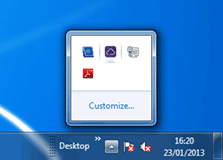
- A small launcher will appear in the bottom centre of the screen
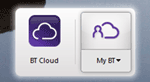
- Right click on the BT Cloud icon and select quit
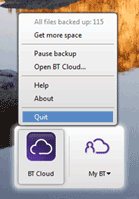
For Mac
On a Mac, you can get to the Quit function in two ways:
- From the menu bar at the top of screen. Click on the BT Cloud icon to open the drop-down menu
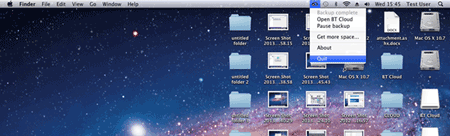
- From the BT Cloud icon in the Dock at the bottom of the screen. Right click on the icon or press the ctrl key while clicking to open the menu