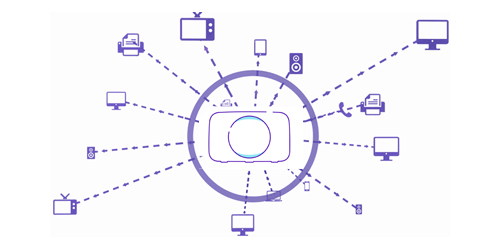Top tips to get the best from your broadband
1: Set-up is key
To get the speeds you were promised with our Stay Fast Guarantee the right set-up is crucial.
For the best performance make sure your hub is connected to your master socket, which is where the broadband signal is the strongest and most stable.
Check that all your cables - including those on the back of your hub and any extension leads - are untangled and plugged-in properly. Tangled and loose cables can cause interference and impact your speeds. If you are using an extension lead, use a new high-quality cable that is as short as possible as a long lead can create interference and affect performance.
2: Find your hub’s happy place
Try and put your hub near to where you use the internet the most, the further you are from your hub, the weaker your signal will be. This may not be possible depending on your set-up or if you have an Openreach modem.
- Keep your hub on show - avoid hiding it in a cupboard or on the floor, where the wi-fi signal will be obstructed.
- Try and position your hub in the centre of your home - you'll reduce the number of walls slowing down your signal, which means you can get better wi-fi in more places.
- Move your hub away from the window – your hub broadcasts wi-fi in all directions and half of your signal will go outside, rather than your home.
- Don’t put the hub behind your TV or near metal objects - they can reflect and disperse the signal.
3: Know your devices
If your wi-fi isn’t as fast as you expected, it might have nothing to do with your connection, but could be due to the age and power of your device. Typically the newer it is, the faster the wireless speed it will support. For example, a smartphone from 2013 can handle around half the wi-fi speeds of a modern phone.
With devices like smartphones, tables and laptops being updated regularly, also consider upgrading your devices every few years.
4: Understand your broadband
Your speed is also affected by what your broadband is being used for. For instance, streaming services like Netflix or YouTube, online gaming and video conferencing use more of your broadband speed than checking Facebook, or sending an email.
And since your connection is shared at home, the number of devices using your broadband at the same time can have an impact on how fast or slow it feels.
Find out what other members of your household are doing online before taking further action.
5: Restart your devices
Turning your hub on and off can solve many minor issues with your broadband.
Press the Power button on the back of the hub, wait around 10 seconds, and turn it on again. After a few minutes the hub lights should turn blue, which indicates your hub is working.
Restarting your devices will also help you get the best connection.
Still not getting the speed you expected?
Get in touch via Live Chat .
If you can’t get wi-fi in every room of your house, our Complete Wi-Fi may be able to help.