You can track your broadband usage using the My BT app or via the usage monitor on My BT.
As a result of coronavirus we removed caps on all of our broadband packages so every customer has unlimited data. This will apply from February 2020.
All customers who currently have limited broadband packages will automatically get unlimited data. This is a permanent change, BT will no longer have limited broadband packages.
There will be no changes to the way your product looks on your bill. You will just no longer incur charges if you go over your data limit.
You don't need to do anytihng, unlimited data will be applied automatically, so there is no need to call us.
The My BT app
If you've an Android or Apple smartphone, you can use the My BT app to see what you've used so far in each usage period. You can also see the split between download and upload usage. The app will tell you when you reach 80% and 100% of your allowance.
Find out more about the My BT app >
The usage monitor on My BT
To get to the My BT usage monitor, log in at www.bt.com/mybt. (If you haven't got an account yet, you'll need to create a BT ID.) Once logged in, go to "My Bill" and click on "View your recent usage".
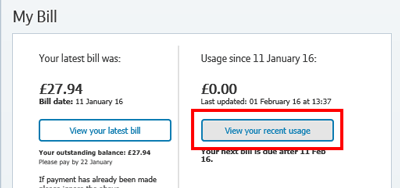
On the next screen, select the "Broadband" tab, then click on "View your broadband usage".
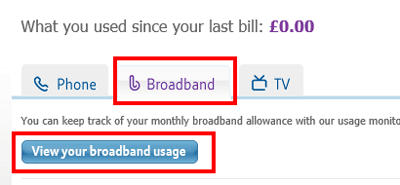
What does it show me?
The monitor shows how much you've been using your broadband for the current month – that is, how much data has been downloaded and uploaded in total over your broadband connection. This helps you see how much of your monthly usage allowance you've got left. The monitor only includes usage that counts towards your allowance, so things like On Demand films from BT TV aren't included.
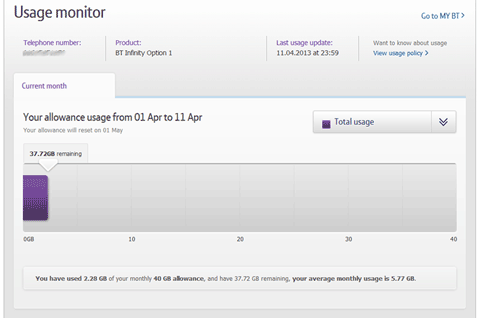
The monitor also shows if you're likely to go over your allowance:
- If the bar is green then at the last update you were within your usage allowance
- If the bar is yellow then at the last update you were within your monthly usage allowance, but there's a chance you might go over before the end of the month
- If the bar is red then you've already gone over and you will have additional usage charges. If you find your current usage allowance isn't enough, you might want to think about upgrading to a broadband option with a higher usage allowance
When is usage information updated?
The usage shown on the monitor is normally updated by 2pm each day and it shows everything you've used up to 23:59 the previous day.
You'll see the time and date of the last update. But if you check your usage daily, you may sometimes notice that your usage has changed even though the time and date of the last update hasn't moved on. This is because we don't update the time and date displayed until we've finished processing all the usage records for the next day. As there are millions of records, this can take several hours. The timestamp indicates the period for usage collection which is 00:00 to 23:59.
What if I have more than one billing account?
If you have several broadband accounts it's important to check that the right account is selected in My BT. You can select different accounts using the drop-down list on the homepage.
Troubleshooting: Why isn't the monitor displaying correctly?
If you're having problems accessing the usage monitor it may be because:
- You don't have a My BT account set up. To sign up, please visit www.BT.com/mybt >
- The usage monitor is undergoing maintenance. You'll see a message if this is happening
- The service is busy. In the unlikely event this happens, you'll see a message. Try again later
- The monitor is not displaying correctly. It may be that you need to adjust your browser settings. Or it could be that the device you're using (a mobile phone, for example) may not be supported. Try accessing the monitor from your computer