Have you recently changed your password?
We're aware of some problems with Apple devices (iPhones, iPads or iPods) where you're unable to send emails after changing your password.
For any Apple device, it's important to not only update your password in the main device settings, but also in the SMTP settings. If you don't do this, you won't be able to send emails.
If you're still having problems, you can try deleting and re-installing the account. Or if you have another Apple device that you don't use for email, you could try setting up email on that device. This will synchronise the devices and may fix the problem. You can then delete the account as necessary.
- Open your email account and go to the Settings option
- Select your BT email account and then the option to Delete Account
- Then select Delete from all Devices
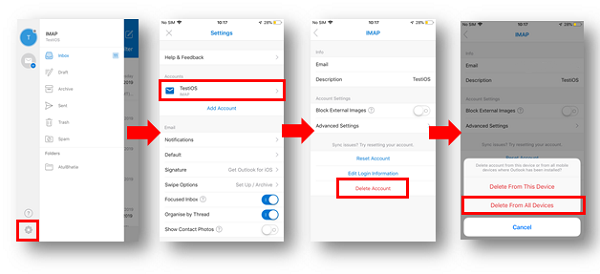
- From the Settings option on your device, select Passwords and Accounts
- Select your BT Email account and then Delete Account
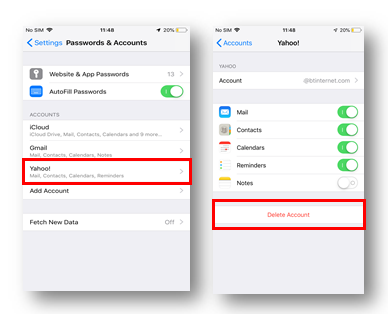
Setting up email
If you're experiencing problems with setting up your email, first check that you're putting in the correct password.
The easiest way to do this is to log in at www.bt.com via the email link at the top of the page.

If a successful log in to your webmail shows that your password is correct, you may need to delete your email account and then set it up again.
Help with setting up email on iPhone, iPad or iPod touch >