If you do not already have a BT email address, you’ll no longer be able to create one; this option was withdrawn on 26th October 2022.
If however you already have a BT email address, you can continue to create additional email addresses up to the 11 permitted*
*Basic email excluded.
When an email address is given to another person, before they can start using it, they'll need to activate it. As part of the activation process, if they don't already have one, they'll need to create a BT ID and provide some security details. Once they've activated their new email address, it becomes the sole responsibility of that person. We call this an affiliate account.
Some customers may have email addresses used by other people that are linked to their BT ID. For data privacy and security, we recommend that you now follow the advice below on 'How to gift an existing email address to another person (move to affiliate account)'.
- Log in to My BT with your BT ID >
- Click on Your products
- Scroll down to Email and select Manage
- Select Create new email address
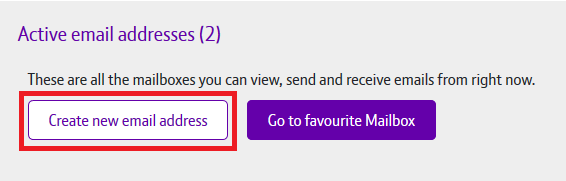
- You'll be asked to choose your new email address and provide a password for it. When you've done this, click Create email
- You'll receive a confirmation message and your new email address will be linked to your BT ID
- Log in to My BT with your BT ID >
- Click on Your products
- Scroll down to Email and select Manage
- Open the friends and family section by clicking on the drop down and select Give a new email address
- You'll be asked to select an email address and provide the details of the person you're creating it for. When you've done this, click Continue
- You'll receive a confirmation message
- If you provided a contact email address for the new user, they'll have been sent an activation link. If you didn't provide a contact address, you'll need to share this link with them so they can activate their new email address within 30 days. You can find this link in the friends and family section.

- Log in to My BT with your BT ID >
- Click on Your products
- Scroll down to Email and select Manage
- Open the friends and family section by clicking on the drop down and select Give a new email address
- Next select the existing contact you want to give another email address to and then Continue
- You'll be asked to select an email address. When you've done this, click Continue
- You'll receive a confirmation message
- The activation link will be sent to the user's existing BT email address. They'll need to activate their new email address within 30 days. The link will be available in the friends and family section for 30 days

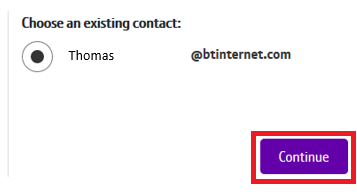
You may still have email addresses linked to your BT ID that are used by other people. For data privacy and security, we recommend that you now change these to affiliate accounts instead.
- Log in to My BT with your BT ID >
- Click Your products on the top menu
- Scroll down to Email and select Manage
- Select the See options link next to the email address you want to gift and then Give this email address
- Provide the details of the person you're giving the email address to. This can be an existing or new contact. When you've done this, click Continue
- You'll receive a confirmation message
- If you've given the email address to:
- an existing contact, the activation link will be sent to their existing BT email address
- a new contact, the activation link will be sent to the contact email address you provided. If they don't have one, you'll need to give them the activation link
- They'll need to activate their new email address within 30 days. The link will be available for 30 days in the friends and family section
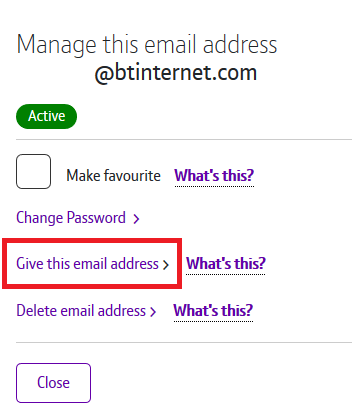
If you've been given a new email address or if an email address you already use has now been gifted to you, you'll need to activate your account.
To do this you'll need to follow the unique link that was given to you by the account holder or in the email we sent to you to confirm the account had been set up.
- First we'll ask you to either provide your existing BT ID or create a new one. This is so you can log into My BT to manage your account.
- You'll need to select the email address that's been set up for you or any other email address you already own and use. This will become your BT ID.
- Next we'll ask you to provide us with some security information, including a password, your own security validation question and your contact details. This is because you'll now be solely responsible for this email address. Once you've completed the necessary information, click Continue.
- You'll get a confirmation message that your new email address is now active. You can log in and start using it straightaway.