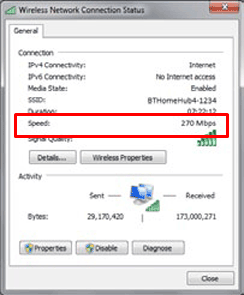Product details
This support page is for the dual-band dongle ordered with your BT Home Hub 4. If you bought your dongle directly from a retailer, click here for the user manual and other help information.

Compatibility information
Compatible with:
- Windows 8
- Windows 7
Not compatible with Windows XP or Mac computers.
Setting up for the first time
Your dongle is compatible with Windows Live Updates. This means that providing your computer is online when you plug your dongle in, Windows will automatically download and install the necessary software.
Follow these simple steps to install your BT Home Hub 4 Dual Band Dongle.
- Before you start, make sure you're online. Remove the "Do not insert" label from the dongle and plug it into a free USB port. Within a few minutes, the driver for your version of Windows should start to be installed

If your dongle doesn't set itself up automatically, you'll need to download and install the driver software manually.
- Open the available wireless connections by clicking on the wireless network icon in the system tray at the bottom right of the screen. Find the dual band dongle connection. It will be called something like "Wireless Network Connection 2"
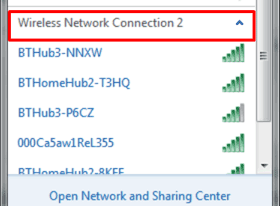
- Choose your Hub from the list (for example, BTHub4-WWWW) and enter the Wireless SSID and Wireless key (password) from the settings card
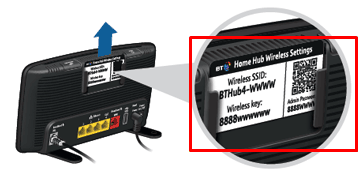
- After a short while, your dongle will connect to the Hub and show as connected. You may find that your internal laptop wireless also shows as "connected". This is fine as Windows will only use one connection at a time. This usually defaults to the last connection you set up.
Leaving your internal wireless on will provide a backup option should you forget to plug in your dongle
Software
Your dongle should set itself up automatically when you plug it in to your computer for the first time, If it doesn't, you'll need to manually download the driver software.
Click on a link below for your version of Windows. Select "Run" when prompted, then follow the on-screen instructions.
The dongle is not compatible with Windows XP or Apple Mac computers.
Dongle performance
Your dongle uses two channels to give the best possible performance. To check its speed in Windows, right click its connection and click Status. If your laptop is close to your Hub, this will typically be 130-270Mbs (a single channel connection can support a maximum of 130Mbs).
It'll be slower if you’re further away.
The figure shown in the screenshot here is the headline rate and the actual rate is typically a third of this or less depending on the environment.