The latest firmware version for the 11ac Dual-Band Wi-Fi Extender 1200 software:
|
Latest firmware
|
Changes
|
Download files
|
|---|---|---|
|
Version 1.4.0 |
Stability improvements, bug fixes and a number of general security fixes |
|
|
Version 1.2.0 |
Improved stability and bug fixes |
Your Wi-Fi Extender's firmware settings can be accessed by using your regular web browser and going to its IP address. If you don’t know the IP address you can download and install the BT Device Configuration Tool to access the settings. Here's how:
- Download and install the BT Device Configuration Tool
- Once the tool is installed, click on your Wi-Fi Extender in the window that opens
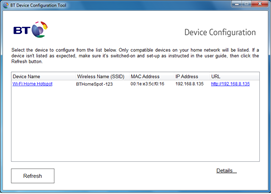
- Your browser will open to log into your Wi-Fi Extender settings
- Enter your Admin password (default password printed on the settings card at the back of your Wi-Fi Extender)
- To check the firmware version, select Advanced from the top and then Firmware Update to display the version
- If the version displayed matches the version at the top of this page, you don't need to do anything. If not, you should update your firmware following the instructions below
- First, download the new firmware to your computer by clicking on the download link at the top of this page
- Once downloaded, go to the firmware update page by following steps one to five in "How to check your firmware is up to date"
- Click the browse button and select the new firmware
- If you wish to retain any settings you have changed, please ensure the "Clear Config" option is unticked
- Press Apply
The update takes about two minutes, after which your Wi-Fi Extender will reboot. Please don't turn off your device until the update is complete.