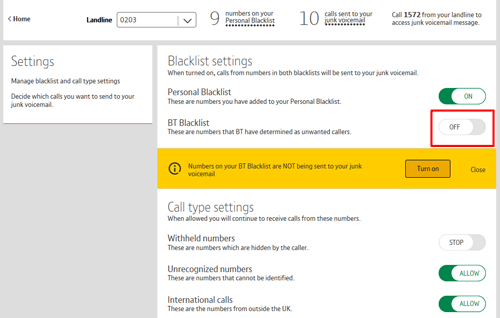BT Call Protect helps to prevent unwanted nuisance calls. By managing your settings, you can decide which calls you want to send to a junk voicemail. It’s free for BT customers.
If you haven't already, you can easily get BT Call Protect online. (You’ll need a BT ID to log into My BT. But don't worry if you don't have one; you can register online for a BT ID)
- BT Blacklist - We've identified a list of nuisance callers who we'll send to your junk voicemail, significantly cutting unwanted calls. We’ll turn it on automatically when you get BT Call Protect.
- Personal Blacklist - You can add the last call you answered from your home phone, or any other phone number at www.bt.com/mybt - Inclusive extras to your own blocklist. This means that any future calls from those numbers also go to your junk voicemail. This feature will also be automatically switched on, but won’t have any numbers until you add some
- Individual Call Types - You can choose to send all calls from certain categories to your junk voicemail. The three call types are:
✓ International numbers
✓ Withheld numbers
✓ Unrecognised numbers (shown as 'unavailable' on caller display or on 1471)
Once you've got it, you can manage all your settings online via www.bt.com/mybt or from your home phone by dialling 1572, which is free.
Click on the links below to find any help you need:
Getting started
Accessing the BT Call Protect settings
Managing BT Call Protect online
Managing BT Call Protect from your home phone
To manage your settings from your home phone, simply dial 1572. Calls to 1572 are free.
Listening to your junk voicemail messages
BT Answer 1571 and Call Minder with BT Call Protect
A bit more help
Accessing the portal (My BT & BT App) /landline//landline/
You can access the easy to use BT Call Protect settings page at www.bt.com/mybt. You’ll require a My BT ID to gain access. If you don’t have one, don't worry; you can register here >
Setting up a My BT ID
Follow our simple 3-step process at my.bt.com/appsprofile/registration/signup.do?addAccountMandate=Y to get registered. You’ll be able to start using the easy to use settings page to configure the product to your personal preferences.
BT Blacklist (Online)
We've identified a list of nuisance callers. Calls from these numbers will be sent to your junk voicemail. Our blocklist will significantly cut the amount of unwanted calls you get. And we’ll turn it on automatically when you get BT Call Protect.
You can manage this by going to 'Settings page' > 'BT Blacklist' > 'Off'
Personal Blacklist (Online)
You can add numbers from your 'Recently received calls' list, or any other number. This means that any future calls from those numbers go to your junk voicemail. This feature will be automatically switched on, but won’t have any numbers until you add them.
You can manage this by going to 'Settings page' > 'Personal Blacklist' > 'Off'
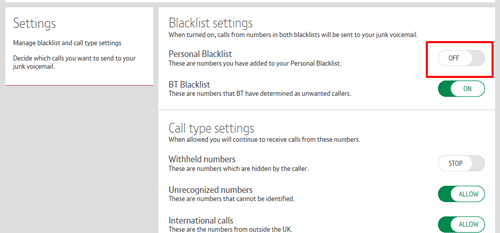
You can easily add or remove phone numbers on your personal blocklist.
Adding a number
You can add up to 100 numbers. There are two ways to do it:
- Go to the 'BT Call Protect Homepage' > 'Add a number to your Blacklist' > 'Blacklist'
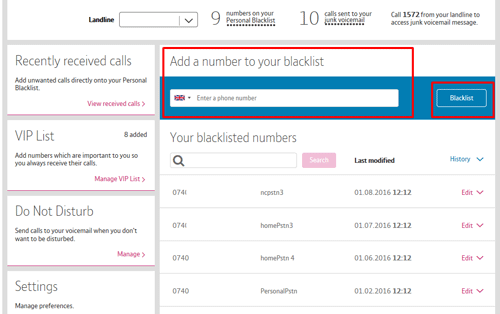
- The recently received calls list will show you the last 20 received calls, not including those which have been sent to your junk voicemail. You can manage this by going to 'Recently received calls' > 'Edit' > 'Blacklist'
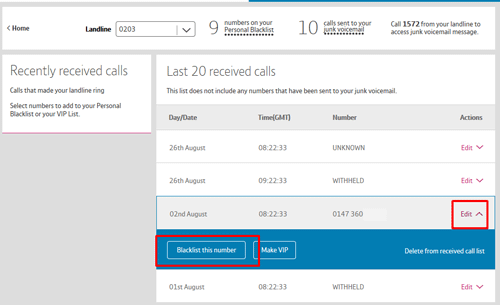
As a reminder, you’ll be able to give each entry you add a name to help you manage your blocklist.
Removing a number
Go to the 'BT Call Protect Homepage' > ‘Edit' (against the number you want to remove) > 'Remove from blocklist'
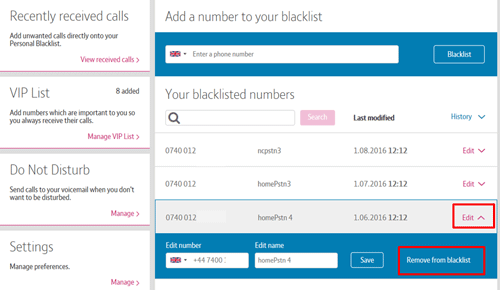
Individual Call Types (Online)
You can send all calls from certain categories to your junk voicemail. When your service is provided, the call type categories will be set to ‘allow’, meaning you'll continue to receive calls from these numbers. By changing the setting to ‘stop’, calls from these numbers will be sent to your junk voicemail. The three call types are:
✓ International numbers
✓ Withheld numbers
✓ Unrecognised numbers (shown as 'unavailable' on caller display or on 1471)
You can manage this by going to 'Settings page' > 'Call type settings' > 'Stop/Allow'

BT Blacklist (Home Phone)
We've identified a list of nuisance callers. Calls from these numbers will be sent to your junk voicemail. Our blocklist will significantly cut the amount of unwanted calls you get. And we’ll turn it on automatically when you get BT Call Protect.
You can choose whether the BT blocklist is on or off by going to 'Manage your personal settings'.
You can also listen to your junk voicemails from the main menu.
Personal Blacklist (Home Phone)
You can add the last call you answered from your home phone, or any other number at bt.com/btcallprotect, to your own blocklist. This means that any future calls from those numbers go to your junk voicemail. This feature will also be automatically switched on, but won’t have any numbers until you add some.
To add the last answered call to your 'Personal Blacklist' dial 1572 from your home phone, press 1, and then follow the instructions to confirm.
You can choose whether your Personal blocklist is on or off by going to 'Manage your personal settings'.
You can also listen to your junk voicemails from the main menu.
Individual Call Types (Home Phone)
You can choose to send all calls from certain categories to your junk voicemail. The three call types are:
✓ International numbers
✓ Withheld numbers
✓ Unrecognised numbers (shown as 'unavailable' on caller display or on 1471)
To choose individual call types you want to send to your junk voicemail, go to 'Manage your personal settings'.
You can also listen to your junk voicemails from the main menu.
Listening to your junk voicemail messages
You can listen to your junk voicemails from the main menu.
You're only able to store 20 of these voicemail messages at any one time. When your 1572 voicemail inbox reaches this maximum, each new message will delete the oldest message automatically.
How to upgrade
When you have BT Call Protect with a personal voicemail service of BT Answer 1571 or Call Minder, you automatically receive two additional features to manage your calls:
- VIP list - Make sure your important calls are never sent to your junk voicemail
- Do Not Disturb - Send calls to your voicemail at set times. When it’s on, all your wanted calls will be sent to your personal voicemail (1571 or Call Minder). Unwanted calls will carry on going to your junk voicemail (1572)
To upgrade your service, go to www.bt.com/managemyproducts and select 'Home phone' > 'Change my Calling Features' > 'Manage my Calling Features' and choose either BT Answer 1571 or Call Minder.
VIP List
Never miss a call from someone important by adding their phone number to your VIP list. Regardless of your other settings, calls from these numbers won't be sent to your junk voicemail.
You can manage this online by going to 'VIPs' > 'Add a number to your VIP list'
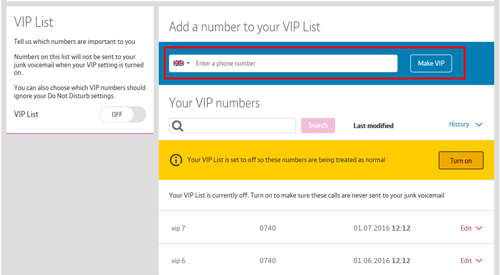
You can manage this from your home phone by dialling 1572 and going to 'Manage your personal settings'.
Do Not Disturb
If you don’t want to be disturbed by callers at certain times of the day, you can send calls to your voicemail at set times. When 'Do Not Disturb' is switched on, all the calls you want to receive will be sent to your personal voicemail. All the calls you don't want will continue to be sent to your junk voicemail.
But don’t worry; your VIP callers can still get through to you. Simply tick the Ignore Do Not Disturb box against each VIP entry.
You can manage this online by going to 'Do Not Disturb' > 'Add a number to your VIP list'
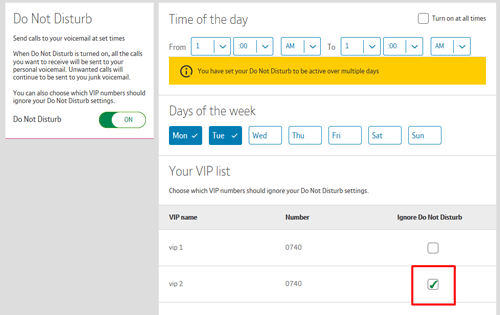
You can turn 'Do not Disturb' on or off from the main menu after dialling 1572 from your home phone.